if you want to disign and develep workflows for SharePoint 2013 and you already have development environment with installed Windows Server, SharePoint 2013 and SQL, so you will need to install Workflow manager 1.0 and configure it on you virtual local server.
I have virtual SharePoint 2013 environment.
To install workflow manager on you machine use this msdn article:
1. http://technet.microsoft.com/en-us/library/jj193448.aspx
2. After you have successfully installed wfmanager you will get the Service Bus and the Workflow Manager on the local machine.
When the installation is done, the Workflow Manager Configuration Wizard is started automatically.
3. Click “Configure Workflow Manager with Default Settings (Recommended”).
4. Enter SQL Server instance name and test connection
Enter USERID using “DOMAIN\username” instead of email format!
On the development machine we can use HTTP for Workflow Manager, so check this option.
Enter a phrase for the certificate generation key in the fields at the bottom.
Click the right arrow to continue.
5. Check the settings on the summary screen and click the ok button.
6. The installation is started and after a few minutes it will finish successfully
7. If you open SQL Managment Studio, you will see a new databases were added.
8. Next install the CU1 of the Service Bus and the Workflow Manager. Microsoft provides separate CUs for these products.
Install the CU1 for the Service Bus first.
Start the Web Platform Installer
9. When you are logged in again, start the Web Platform Installer and search for “Workflow Manager”.
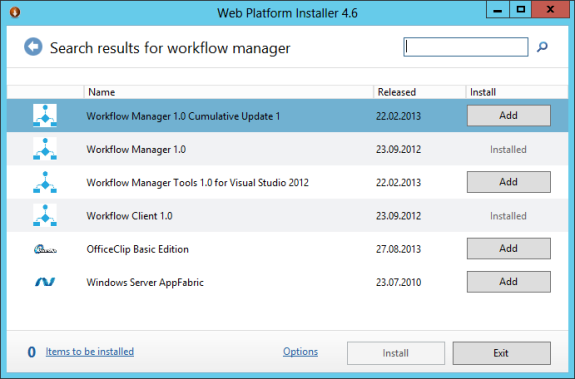
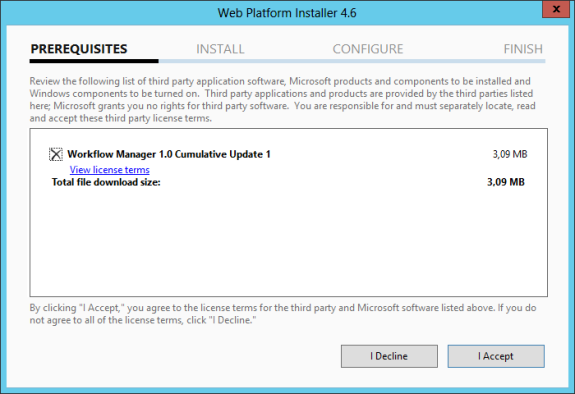

10. Next install the Microsoft Office Developer Tools for Visual Studio 2012. Again, start the Web Platform Installer and search for “Office”. This installation should finish sucessfully. Click “Finish” to close the dialog.
11. Next we have to connect Workflow Manager to our SharePoint environment. This is done with the cmdlet Register-SPWorkflowService:
Register-SPWorkflowService –SPSite "http://host/sitecollection/" –WorkflowHostUri "http://sharepoint" –AllowOAuthHttp
To get
–WorkflowHostUri you need to run PowerShell command (don't forget to arrach Workflow Manager PowerShell library, if you use PowerGui)
$w = Get-WFFarm
That will tell you the name of the endpoint as well as the port you can use (12291 is for HTTP). Find Endpoints field in outpue console log and use it for the
–WorkflowHostUri param
Go to SharePoint Admin > Manage service applications and click on Workflow Service Application Proxy
You shoul see the following message:
You may run into a problem with the permissions of the Workflow Manager account in one of the databases. In my environment I had to make the account a “dbo” in the “WFInstanceManagementDB” in SQL Server.

Some additional hints for the installation and configuration:
The Workflow Manager account should be local administrator on the machine, where Workflow Manager is installed.
First install the CU1 for Service Bus 1.0 and then install the CU1 for Workflow Manager 1.0.
if you will have issue with
Register-SPWorkflowService please
please see this article for help, maybe will help
For more details, I have found a good article. It decribes how to configurate SharePoint 2013 workflows for Production environments.
Have a good day!!! :)



No comments:
Post a Comment